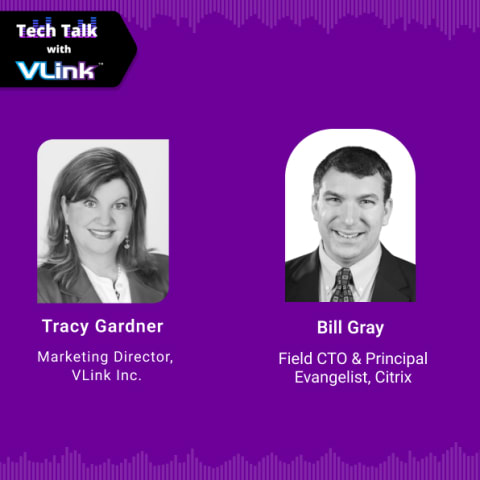Learn everything you need to know about UI testing, including what it is, why it’s essential, UI checklist, and steps to perform User Interface testing efficiently.
When users engage with web, mobile, or desktop applications, the first aspect they encounter is the User Interface (UI). As digital applications increasingly become integral to our daily lives and work, the way we interact with these applications is a vital component of the overall user experience.
There are various methods to evaluate an application, including functional testing, regression testing, visual testing, cross-browser testing, and cross-device testing. But where does UI testing fit within these categories?
Automated UI testing is crucial for verifying that an application's usability and functionality meet expectations. It is essential to provide the kind of user experience that leads to an application’s success. After all, users are unlikely to engage with an app that features unreadable text or non-functional buttons.
In this blog, we will cover the basics of UI testing and its significance, and we will provide a checklist and examples to help you get started.
What is UI Testing?
UI (User Interface) Testing is a process designed to validate that a software application’s user interface performs as intended. It focuses on ensuring that users can interact with the application in a way that is efficient, intuitive, and error-free. UI testing involves evaluating the visual elements, such as buttons, text fields, images, and navigation links, to confirm they behave correctly when interacted with them.
UI testing ensures that:
The interface is user-friendly.
Every component is displayed correctly across different devices and browsers.
All UI elements function as expected (e.g., buttons respond to clicks, drop-down menus open, etc.).
Benefits of UI testing
User Interface (UI) testing is a crucial component of software development, offering numerous benefits that contribute to both the quality of the product and the overall user experience. These advantages also extend to enhancing an organization’s reputation and market competitiveness.
Here are the key benefits of UI testing:
A thoroughly tested UI fosters user trust by demonstrating the application’s reliability and security.
A well-designed and functional User interface gives your software a competitive edge, making it stand out from competitors.
By minimizing UI-related issues, companies can reduce customer support requests and lower associated service costs.
A seamless User Interface enhances the overall brand image, attracting more customers and improving brand credibility.
UI testing helps identify and resolve issues early in the development process, reducing the time, cost, and complexity of fixes.
It ensures the application is inclusive and accessible to users with disabilities, adhering to legal accessibility standards.
Automated User Interface testing speeds up development cycles by delivering rapid feedback on changes and updates.
It reduces the risk of user-facing problems that can negatively impact reputation and revenue.
A user-friendly interface boosts customer retention and encourages users to recommend the application to others.
An optimized UI can lead to higher conversion rates, driving more sales and increasing overall revenue.
Types of UI Testing Techniques
Several UI testing techniques of software automation testing services ensure the application is tested from multiple perspectives:
Manual UI Testing: This involves testers manually interacting with the interface to validate that all UI components work as expected. It is best for usability testing but can be time-consuming and prone to human error.
Automated User Interface Testing: Uses scripts and desktop automation tools to test the UI components automatically. It is faster, repeatable, and useful for regression testing.
Visual Testing: This type of testing focuses on the appearance of the UI, ensuring that elements like fonts, colors, and layouts are displayed correctly on various devices and browsers.
Exploratory Testing: Testers explore the interface without predefined scripts, uncovering bugs that might be missed in structured testing.
What is Mobile UI Testing?
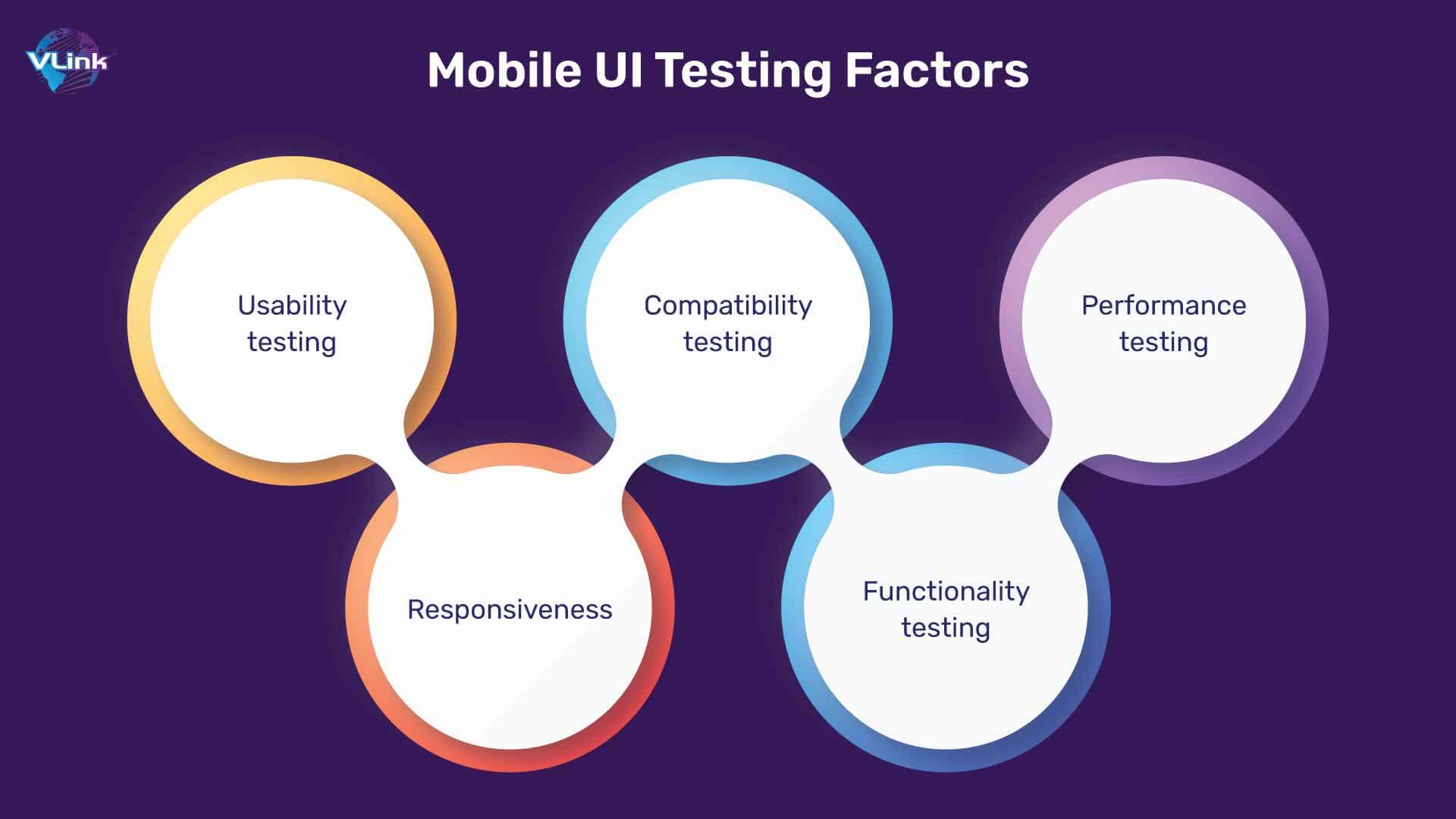
Mobile UI testing is the process of evaluating the user interface of a mobile app for user-friendly, and delivers a seamless experience across different devices, operating systems, and screen sizes.
It focuses on testing the visual and interactive elements of an app, such as buttons, menus, forms, navigation, and overall layout, to confirm that they are responsive, intuitive, and meet design and functionality requirements.
Critical aspects of mobile UI testing include:
Usability Testing: Ensures that the app's interface is intuitive and easy to navigate for end users.
Responsiveness: This test determines whether the UI adapts correctly to various screen sizes and resolutions (e.g., smartphones and tablets).
Compatibility Testing: Ensures the app performs well across different operating systems (iOS, Android) and devices.
Functionality Testing: Verifies that all UI elements (buttons, forms, menus) work as intended.
Performance Testing: Measures how quickly and efficiently the UI responds to user interactions.
Mobile UI testing can be done manually or automated using tools such as Appium, Espresso, or XCUITest. It’s essential to ensure a positive user experience and prevent issues that might lead to negative reviews or uninstalls.
What is Web UI Testing?
Web UI testing is the process of evaluating the user interface (UI) of a web application to ensure it functions appropriately, meets design requirements, and provides a seamless experience for users.
It involves testing the visual elements, layout, and interactive components (like buttons, links, forms, etc.) of a website across different web browsers, screen sizes, and devices to ensure consistency and responsiveness.
Critical aspects of web UI testing include:
Functionality Testing: This process verifies that all elements on the web page (buttons, forms, menus, etc.) function as intended. For example, submitting a form should work correctly, links should navigate to the correct pages, and buttons should trigger the expected actions.
Usability Testing: It ensures that the web UI is user-friendly, intuitive, and provides a positive user experience. This involves testing ease of navigation, accessibility, and user interaction with the web application.
Cross-browser Compatibility: Confirms that the website displays and functions correctly across different web browsers (Chrome, Firefox, Safari, Edge) and versions. It ensures users have a consistent experience regardless of their browser choice.
Responsive Design Testing: This process ensures that the web UI adjusts and displays correctly across different screen sizes, such as mobile phones, tablets, and desktops, maintaining usability and design consistency.
Performance Testing: This testing measures the responsiveness of the UI, ensuring that web elements load quickly, interactions are smooth, and overall performance meets user expectations.
Security Testing: This process verifies that the web UI is secure from vulnerabilities, especially in forms, login pages, and any input fields that handle user data.
Web User Interface testing can be performed manually or through automated tools like Selenium, Cypress, or TestComplete. It is crucial to maintain the quality and consistency of the user experience across various platforms.
Mobile and Web UI Testing Checklist: Essential Test Cases
Here’s a comprehensive checklist of essential test cases for Mobile and Web UI Testing, covering the critical aspects to ensure a high-quality user interface (UI) across platforms:
Functionality Testing
Buttons and Links: Ensure all buttons, icons, and links are clickable and navigate to the correct pages or trigger the appropriate actions.
Forms: Test form validation (e.g., required fields, correct input formats) and ensure form submission works appropriately.
Menus & Navigation: Verify that menus (hamburgers, dropdowns) open and function correctly and that navigation across pages is smooth.
Input Fields: Check input fields (text, dropdowns, checkboxes, radio buttons), accept valid input and restrict invalid input.
File Upload/Download: Ensure upload/download functions work as expected and provide feedback for success or failure.
Error Handling: Check error messages are clear and informative, guiding users in case of incorrect inputs or failed actions.
Usability Testing
Intuitive Navigation: Ensure that the flow of actions is logical and intuitive, requiring minimal effort to reach essential features.
Consistency in Design: Check for consistency in the design, such as fonts, colors, spacing, button shapes, and overall layout.
Tooltips and Hints: Verify that tooltips, hints, and placeholder texts are displayed correctly and help users navigate the app or site.
Cross-browser (for Web) / Cross-platform (for Mobile) Testing
Browser Compatibility (Web): Test the UI in different browsers (Chrome, Firefox, Safari, Edge) and versions to ensure a consistent experience.
Operating System Compatibility (Mobile): Verify the app functions correctly on iOS and Android devices, including different versions of each OS.
Device Compatibility: Ensure proper rendering across different devices (smartphones, tablets, desktops, etc.) and resolutions.
Responsiveness and Layout Testing
Responsive Design: Ensure the layout adapts smoothly to various screen sizes and orientations (landscape, portrait).
Overflow Issues: Check for any content overflow or cutoff on smaller screens, ensuring no elements are hidden or inaccessible.
Scrolling and Panning: Verify that scrolling works properly without cutting off content or creating unnecessary scroll bars.
Performance Testing
Page Load Speed (Web): Ensure that web pages load quickly and UI elements render within acceptable time limits.
App Launch Time (Mobile): Check that the mobile app launches quickly, without long delays.
Smooth Transitions: Test the responsiveness of animations, transitions, and interactions to ensure they are soft and fluid.
Memory Usage (Mobile): Test how efficiently the app handles resources, ensuring it does not consume excessive memory or battery.
Accessibility Testing
Keyboard Navigation (Web): For accessibility purposes, ensure that the entire UI can be navigated using the keyboard.
Screen Readers: Verify that the web or mobile app works well with screen readers and that all essential content is accessible to visually impaired users.
Color Contrast: Ensure proper color contrast between text and background for readability by users with visual impairments.
Text Size Adjustment: Check that users can adjust text size without breaking the layout.
Security Testing
Input Field Validation: Ensure fields, especially those for sensitive data (login, passwords), validate input properly to prevent SQL injection, XSS, and other vulnerabilities.
Session Management: Test session timeouts, login/logout functions, and secure handling of user sessions.
Data Encryption: Ensure that sensitive data is encrypted during transmission (e.g., HTTPS for web, secure storage in mobile apps).
Localization and Internationalization Testing
Language Support: Ensure the UI supports different languages and adjusts content appropriately (text direction, currency, date formats).
Text Expansion: Verify that the layout can accommodate longer text (e.g., translated text may be longer than the original) without breaking the design.
Notifications and Alerts (Mobile)
Push Notifications: Test push notifications for both Android and iOS to ensure they are delivered and displayed correctly.
In-app Notifications: Verify that in-app notifications appear at the right time and disappear as expected.
Offline Testing (Mobile)
Offline Mode: Check how the app behaves without an internet connection. Ensure proper error messages are displayed, and core functions are designed for offline use.
Data Syncing: Verify that data syncs correctly when the device goes back online.
Gesture Testing (Mobile)
Swipe, Pinch, and Zoom: Ensure that gesture-based actions like swiping, pinching, and zooming work as expected across all supported devices.
Tapping and Long Press: Verify that tap and long-press actions trigger the correct responses without delays.
Error Handling and Feedback
Error Messages: Ensure that error messages are user-friendly, clear, and informative. They should help users understand and resolve issues.
Feedback Mechanisms: Test that feedback (e.g., loading spinners, success/failure messages) is provided when users perform actions like submitting forms or clicking buttons.
Analytics and Tracking
Tracking Implementation: Verify that all necessary tracking (e.g., Google Analytics, Firebase) is correctly implemented and sends accurate data on user interactions.
Event Tracking: Ensure that meaningful UI interactions (button clicks, form submissions) are tracked as events for further analysis.
By following this comprehensive checklist, testers can ensure that both mobile and web UIs offer a seamless, functional, and enjoyable experience for users across different platforms and devices.
How to Perform UI Testing in Simple 8 Steps
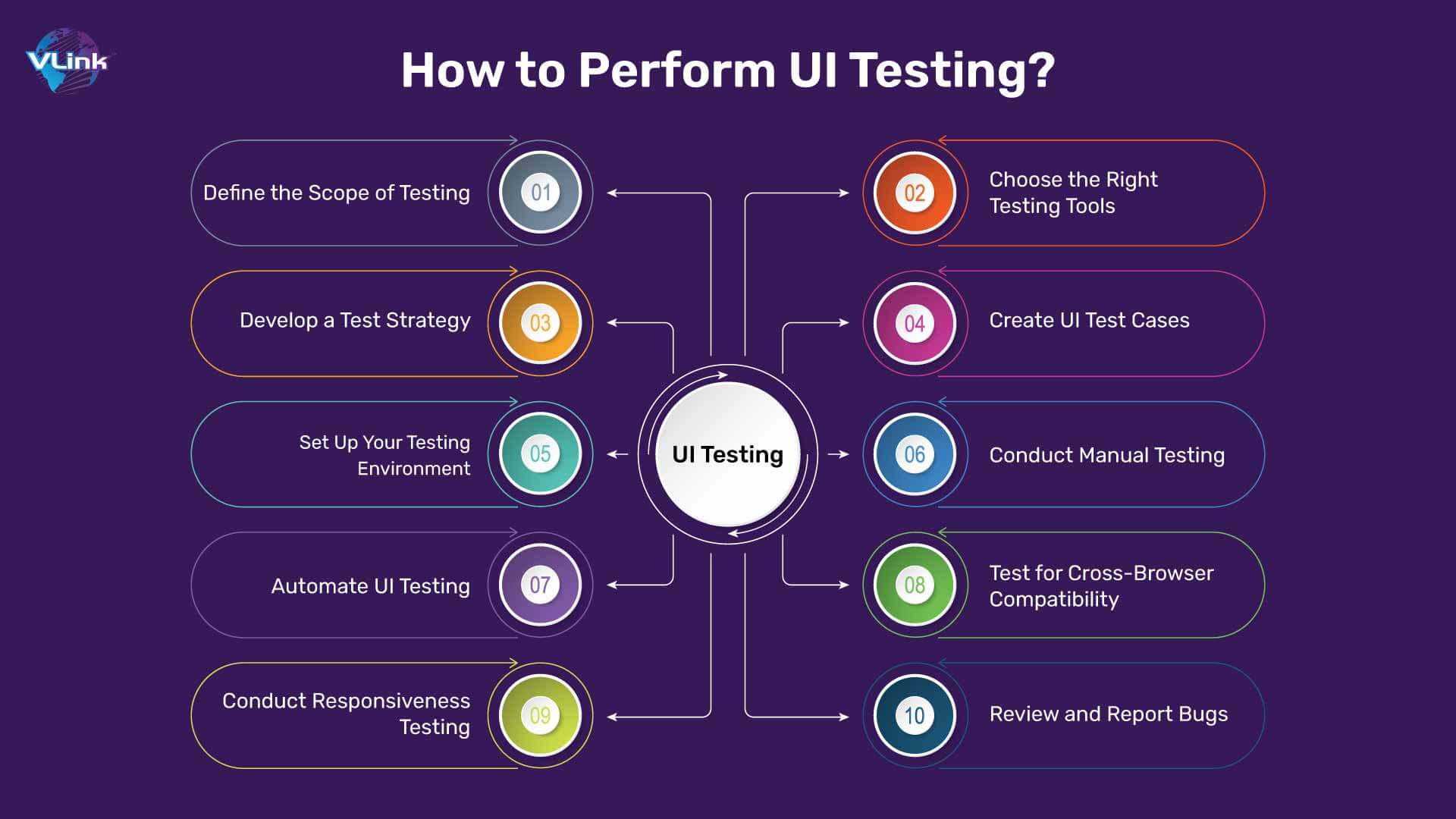
UI (User Interface) testing is a critical part of software testing that ensures your software's interface functions correctly and provides a seamless user experience. It verifies that all elements in the user interface work as expected and interact with the user in a way that makes the application intuitive, responsive, and visually appealing.
Here’s a step-by-step guide on how to perform UI testing effectively.
1. Define the Scope of Testing
Before starting the UI testing, clearly define what aspects of the user interface you need to test. These may include:
Visual elements like buttons, images, forms, menus
Usability and navigation
Responsiveness across different devices and browsers
Interaction behaviors (e.g., hover effects, error messages)
Tip: Use design mockups and requirements documentation to identify key UI components.
2. Choose the Right Testing Tools
Selecting the appropriate UI testing tool will streamline the testing process. Popular tools include:
Selenium: For automated web UI testing.
TestComplete: Supports functional UI tests.
Cypress: Front-end testing with fast feedback.
Appium: Ideal for mobile app UI testing.
BrowserStack: Cross-browser testing tool.
Tip: Choose tools that support both manual and automated testing for greater flexibility in software testing.
3. Develop a Test Strategy
Your test strategy should outline the following:
Types of UI testing: Manual, Automated, or a mix
Testing environments: Browsers, operating systems, and devices
Prioritization of tests: Identify which UI components are most critical to the user experience.
Test data: Create realistic data that simulates user inputs.
Tip: Ensure that your strategy includes user persona-based testing to match real-world user behavior.
4. Create UI Test Cases
Test cases help break down testing into manageable components. Each test case should include:
A specific UI element to be tested (e.g., a login button).
Expected behavior when interacting with that element (e.g., redirects to the dashboard).
Step-by-step instructions for performing the test.
Tip: Write clear and detailed test cases to ensure comprehensive coverage and easy replication, which is essential for effective software testing.
5. Set Up Your Testing Environment
Ensure your test environment mirrors the production environment as closely as possible. Set up various devices, browsers, screen resolutions, and operating systems to test your UI for compatibility and responsiveness. You should also ensure that necessary test data is in place and ready to use.
Tip: Consider cloud-based testing platforms like Sauce Labs for easy access to a variety of devices and environments.
6. Conduct Manual Testing
Before automation, run manual tests to identify potential UI bugs that are easily missed by automation tools. Focus on:
Checking element placement, alignment, and colors.
Verifying user interactions like clicks, hovers, and scrolls.
Testing UI transitions and animations.
Tip: Use a checklist of UI elements and tasks to ensure thorough manual coverage.
7. Automate UI Testing
Once your manual tests have covered the core elements, automate repetitive and regression tests to save time. Tools like Selenium or Cypress can automate:
Form submissions
Navigation paths
Button interactions
Text input validations
Tip: Automate only stable and predictable elements of the UI to avoid frequent script maintenance.
8. Test for Cross-Browser Compatibility
Users interact with your application through different browsers, so it’s crucial to ensure that the UI works consistently across browsers like Chrome, Firefox, Safari, and Edge. Use tools like BrowserStack or Sauce Labs to run your tests on multiple browsers.
Tip: Focus on browser-specific issues like rendering discrepancies, layout shifts, and JavaScript errors.
9. Conduct Responsiveness Testing
Your UI should adapt seamlessly to various screen sizes and resolutions, especially on mobile devices. Test the UI on different device resolutions and orientations (landscape and portrait modes) to ensure responsiveness.
Tip: Tools like Google Chrome’s DevTools offer mobile emulation features that can help you simulate various devices quickly.
10. Review and Report Bugs
As you test the UI, you’ll encounter bugs related to functionality, layout, or user interaction. Document these bugs clearly:
Describe the problem (e.g., “Login button not clickable on iPhone 12”).
Provide steps to reproduce the issue.
Attach screenshots or screen recordings for reference.
Tip: Use bug tracking tools like Jira or Trello to organize, assign, and monitor bug resolutions.
*Bonus: Continuous Testing and Regression Testing
UI testing is not a one-time process. As your application evolves, new features may introduce new bugs. Implement continuous UI testing practices to ensure that the UI remains bug-free after each update or deployment. Regression testing, both manual and automated, will help catch issues caused by recent changes.
By following these 10 steps, you can effectively test and validate your UI, ensuring that it meets the requirements of functionality, usability, and visual consistency across devices and platforms.
UI Testing Tools and Frameworks for Mobile and Web
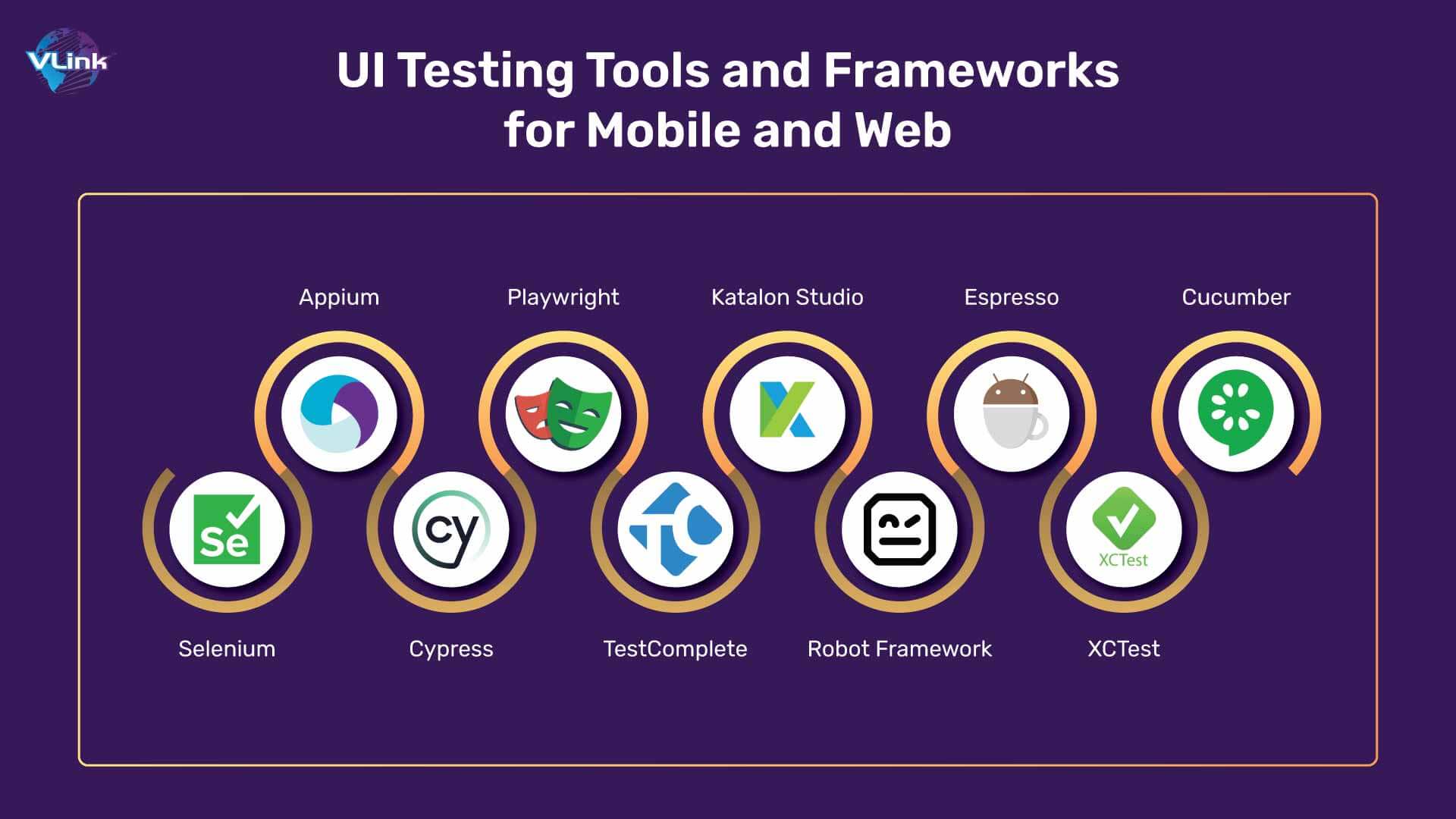
1. Selenium
Selenium is a popular open-source framework for web application testing. It supports various programming languages such as Java, C#, Python, and JavaScript.
Key Features:
It supports multiple browsers (Chrome, Firefox, Safari, etc.).
Enables automation of web applications across different platforms.
Integrates with tools like TestNG and JUnit for better reporting and test 2. management.
2. Appium
Appium is an open-source tool designed to automate mobile applications on iOS and Android platforms.
Key Features:
Supports native, hybrid, and mobile web applications.
Allows writing tests in multiple programming languages.
It uses the WebDriver protocol, enabling the parallel execution of tests.
3. Cypress
Cypress is a modern JavaScript testing framework for web applications. It focuses on end-to-end testing and is highly developer-friendly.
Key Features:
Provides real-time reloads and an interactive test runner.
It offers time travel debugging, allowing developers to see the app's state at each step of the test.
Built-in support for mocking and stubbing requests.
4. Playwright
Playwright is an open-source automation framework developed by Microsoft that enables testing of web applications across different browsers.
Key Features:
Supports Chrome, Firefox, Safari, and Edge.
Enables automation for both mobile and desktop applications.
Provides APIs for handling file uploads, downloads, and screenshots.
5. TestComplete
TestComplete is a commercial UI testing tool for both web and mobile applications.
Key Features:
Supports keyword-driven and script-based testing.
Provides a record-and-replay feature for easy test creation.
Integrates with various CI/CD tools for continuous testing.
6. Katalon Studio
Katalon Studio is an all-in-one automation testing solution for web, API, mobile, and desktop applications.
Key Features:
Supports both manual and automated testing.
Offers built-in templates and a user-friendly interface.
Provides reporting and analytics capabilities.
7. Robot Framework
Robot Framework is an open-source automation framework for testing web and mobile applications. It uses a keyword-driven approach.
Key Features:
Supports various libraries for UI testing (e.g., SeleniumLibrary for web testing).
Allows easy integration with other tools like Appium for mobile testing.
Offers a simple syntax and is easily extensible.
8. Espresso
Espresso is a testing framework specifically designed for Android applications.
Key Features:
Provides fast and reliable UI testing for Android apps.
It supports the synchronization of app actions, ensuring tests run smoothly.
Integrates seamlessly with Android Studio.
9. XCTest
XCTest is Apple's framework for UI testing in iOS applications.
Key Features:
Allows for unit and UI testing in Xcode.
Supports the automation of user interactions and UI elements.
Offers built-in recording capabilities for test creation.
10. Cucumber
Cucumber is a tool for behavior-driven development (BDD) that allows users to write tests in a human-readable format.
Key Features:
Supports various programming languages and integrates with Selenium for web testing.
Enables collaboration between technical and non-technical team members.
Focuses on acceptance testing and validation of application behavior.
By leveraging these tools, teams can enhance their software development lifecycle and deliver robust applications to users.
Ultimate Automation Software UI Testing Checklist
Creating an ultimate automation software UI testing checklist can help ensure comprehensive coverage and quality in your testing process. Here’s a detailed checklist that you can adapt to fit your specific needs:
1. Pre-Testing Setup
Define Test Objectives: Clearly outline what you aim to achieve with UI testing.
Select Automation Tools: Choose appropriate tools based on application type (web/mobile) and team skills (e.g., Selenium, Appium, Cypress).
Environment Setup: Ensure the testing environment mirrors the production environment as closely as possible.
Access to Test Data: Prepare or gather relevant test data for testing scenarios.
2. Test Plan Development
Identify Test Cases: List all UI functionalities that require testing.
Prioritize Test Cases: Rank test cases based on business impact and risk.
Define Acceptance Criteria: Establish clear criteria for what constitutes a pass or fail for each test case.
Determine Testing Types: Specify the types of software testing services and UI tests to be executed (functional, regression, performance, etc.).
3. User Interface Testing
Functionality Testing
Links: Verify all links and navigate to the correct pages.
Buttons: Ensure all buttons trigger the expected actions.
Forms: Validate input fields, including required fields and error messages.
Dropdowns: Test all dropdown options for correct values and functionality.
Images: Check for broken images and proper loading.
4. Usability Testing
Navigation: Ensure intuitive navigation throughout the application.
Accessibility: Verify compliance with accessibility standards (e.g., WCAG).
Responsive Design: Test the application on different screen sizes and devices.
User Feedback: Gather user feedback on UI elements.
Layout and Design Testing
Alignment: Check the alignment of UI elements (buttons, text, images).
Fonts: Ensure consistent font types, sizes, and colors.
Colors: Verify that colors meet brand guidelines and are visually appealing.
Spacing: Assess padding and margins for consistency.
4. Performance Testing
Load Testing: Test how the UI performs under expected user loads.
Stress Testing: Evaluate the application's response under extreme conditions.
Response Time: Measure the time it takes for UI elements to respond to user interactions.
5. Cross-Browser and Cross-Device Testing
Browser Compatibility: Test the application across different browsers (Chrome, Firefox, Safari, Edge).
Operating System Compatibility: Validate functionality on various OS platforms (Windows, macOS, Linux).
Mobile Device Testing: Ensure the application works on different mobile devices and screen sizes.
6. Automation Script Development
Script Design: Follow best practices for writing clean, maintainable automation scripts.
Error Handling: Implement error handling in scripts for robustness.
Reusability: Ensure scripts are reusable for different test cases.
Version Control: Use version control for automation scripts to track changes.
7. Execution and Reporting
Test Execution: Run automated test scripts in the designated environment.
Log Errors: Capture and document any errors or failures encountered during testing.
Test Reporting: Generate reports summarizing test results, including passed/failed tests and screenshots of failures.
Review and Analysis: Analyze test results to identify trends or areas for improvement.
8. Post-Testing Activities
Regression Testing: Re-run relevant test cases after bug fixes or updates to ensure stability.
Maintenance of Test Scripts: Update and maintain automation scripts based on application changes.
Feedback Loop: Gather feedback from the testing team and stakeholders for continuous improvement.
UI Testing Scenarios
Here are five automation software UI testing scenarios that can help ensure the functionality, performance, and user experience of your application:
1. Login Functionality
Verify that users can log in to the application with valid credentials and that error messages display correctly for invalid attempts.
Steps:
Navigate to the login page.
Input a valid username and password, then click the "Login" button.
Verify that the user is redirected to the dashboard/homepage.
Input an invalid username and password, then click "Login."
Check that an appropriate error message appears (e.g., "Invalid username or password").
Expected Results:
A successful login redirects you to the correct page.
Invalid login attempts display relevant error messages.
2. Form Submission
Test the functionality of forms to ensure that data is submitted correctly and that validations work as expected.
Steps:
Navigate to the form page.
Fill in all required fields with valid data.
Click the "Submit" button.
Verify that a confirmation message appears, indicating successful submission.
Leave one or more required fields empty and try to submit the form.
Check that relevant error messages are displayed for the empty fields.
Expected Results:
Successful submissions yield confirmation messages.
Validation errors appear for incomplete forms.
3. Search Functionality
Ensure that the search feature returns correct results based on user input.
Steps:
Navigate to the search bar on the application.
Enter a valid search term and press "Enter" or click the search button.
Verify that the results displayed are relevant to the search term.
Enter an invalid search term and verify that appropriate feedback is given (e.g., "No results found").
Expected Results:
Valid search terms return relevant results.
Invalid searches display informative messages.
4. Navigation Menu
Test that all links in the navigation menu lead to the correct pages and that the menu behaves correctly.
Steps:
Navigate to the homepage.
Click on each link in the navigation menu.
Verify that each link redirects to the corresponding page.
Resize the browser window to simulate different screen sizes and check the responsiveness of the navigation menu.
Expected Results:
All menu links navigate to the correct pages.
The navigation menu adjusts appropriately to various screen sizes.
5. Error Handling and Alerts
Ensure that error messages are displayed correctly when users perform invalid actions, such as attempting to delete or modify data.
Steps:
Perform an action that triggers an error, such as deleting an item without confirmation.
Verify that a confirmation dialog appears, asking the user to confirm the action.
Cancel the deletion and verify that the item remains unchanged.
Try to act that the user does not have permission to perform (e.g., accessing an admin page without admin rights) and check for appropriate error messages.
Expected Results:
Confirmation dialogs appear for potentially destructive actions.
The application handles unauthorized actions with clear error messages.
Challenges in UI Testing & How to Overcome Them
Here are the challenges in automated software UI testing with their solutions:
Frequent UI Changes: Maintain an adaptable testing strategy with reusable scripts.
Cross-Browser Compatibility: Use automated testing tools that support multiple browsers.
Complex User Interactions: Employ comprehensive testing techniques to cover all scenarios.
Test Maintenance: Regularly update test scripts to align with UI changes.
If you are dealing with these UI testing challenges, it’s recommended to hire an automation tester who has expertise in both mobile and web UI testing.
Final Word
UI testing is a critical aspect of software development that ensures applications are functional, user-friendly, and visually appealing. By implementing thorough UI testing strategies, organizations can enhance user satisfaction, reduce costs, and improve their product quality.
Contact VLink for Streamlined UI Automation Testing Services!
At VLink, we understand the significance of a well-tested user interface. Our dedicated team of experts employs comprehensive UI testing strategies tailored to your application's specific needs. With our state-of-the-art tools and methodologies, we ensure your application not only meets but exceeds user expectations.
Contact us today to learn how we can help you achieve flawless UI testing and elevate your application's user experience!




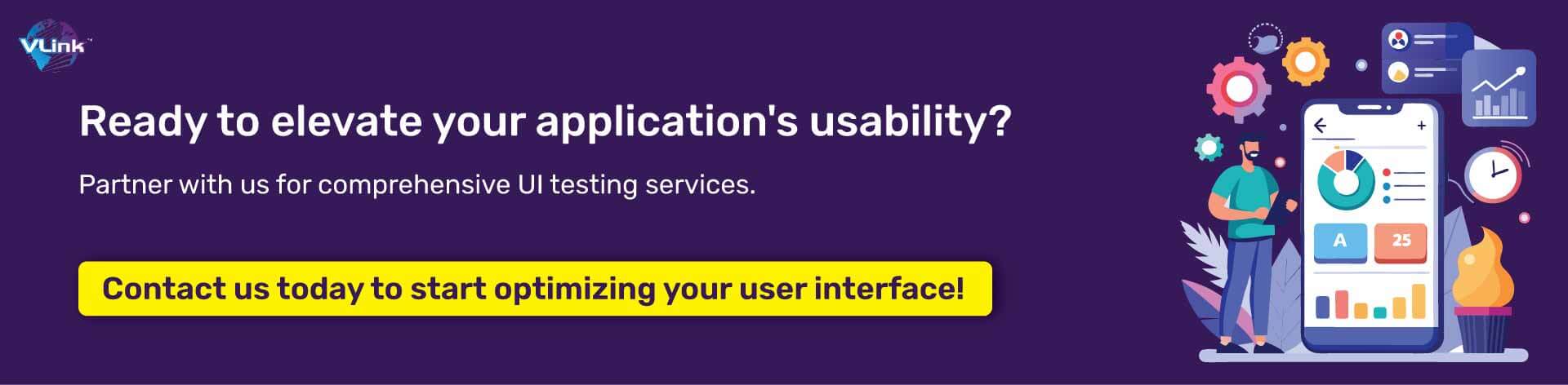
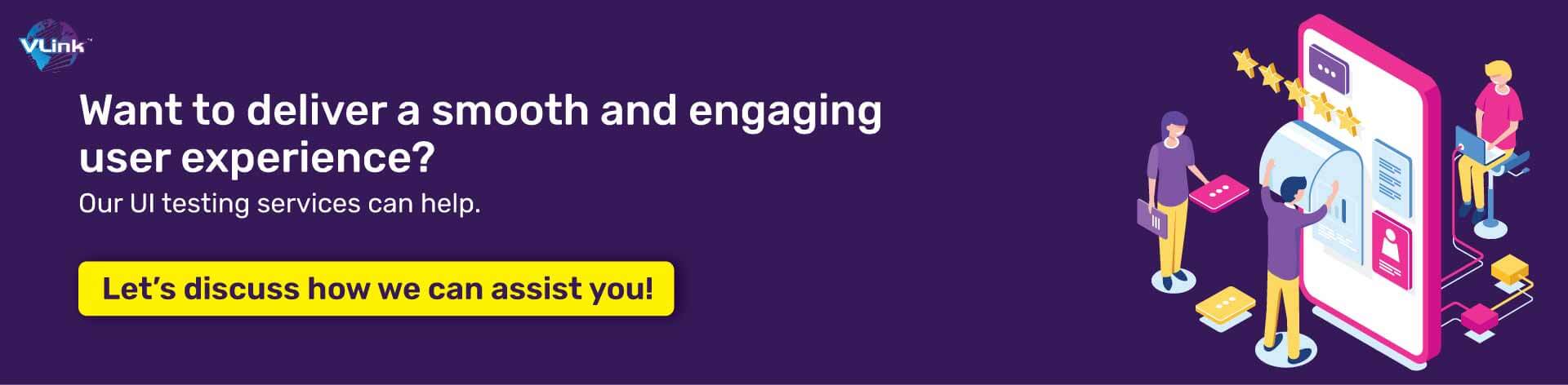

 Shivisha Patel
Shivisha Patel

 Nikhil Khandelwal VP Engineering
Nikhil Khandelwal VP Engineering